▶Git & Git 활용법
Git Program 설치
Git 다운받아 설치한다.
Git 명령어
- Help : git help config
- git 설정하기
- 사용자설정 : git config —global user.name “babo”
- 메일설정 : git config —global user.mail “babo@babo.com”
- config확인
- git config —list
- git config user.name
- 최초 설정 확인 : git config —show-origin user.name
- End of Line
- 시스템설정대로 : git config —global core.eof native
- 시스템설정대로 : git config —global core.autcrlf false
- Diff 결과 Highlighting 하기 : git config -global pager.diff ‘diff-highlight | less’
- 로컬저장소만들기
- mkdir project
- cd project
- git init
- git add *.c
- git commit -m “My first version managing directory”
- 저장소 내려받기
- git clone id@원격저장소_URL
- git clone /로컬저장소/저장소
- File 상태 확인(Tracked : Modified/Unmodified/Staged, Untracked : Unstaged)
- git status
- git status -s :
: OO filename
: First O - Staging 상태를 보여줌
: Second O - Working directory 상태를 보여줌
: M - Modifyed
: A - Added
: ? - Unstaged - Staging Area file을 Unstage로 변경하기
- git reset HEAD filename
- git checkout — filename
- Tag : 특정 commit에 대해 Tag를 지정 (Version 관리로 주로 사용)
- 조회
- git tag
- git tag -l v1.4
- git show v1.4
- 만들기
- LghtWeight : git tag v1.5
- Annoated : git tag -a v1.5 -m “Version Updated by MC”
- 이전 commit에 tag 달기 : git tag -a 1.5 commithash
- 지우기 : git tag -d v1.5
- Tag 공유하기 : git push origin v1.5
- 조회
- Branch
- 조회하기
- git branch -v
- git branch —merged
- git branch —no-merged
- 만들기 : git branch issues
- 변경하기 : git checkout issue
- 만들고 변경하기 : git checkout -b issue
- 확인하기 : git branch
- 삭제하기 :
- Merged branch : git branch -d issue
- No-merged brnach : git branch -D issue
- 조회하기
- 파일만들기 : touch test.txt
- 파일추적하기 : git add test.txt
- 파일추적제외하기 : .gitignore 파일에 해당 파일명이나 filter를 적는다.
: *.[oa] - 확장자가 .o 이거나 .s는 무시한다. - Commit
- 파일변경완료 : git commit -m “add test.txt”
- Unstaged file를 바로 commit하기 : git commit -a -m “Version update”
- diff결과를 commit message로 사용하기 git commit -v
- 이전 commit 지우고 새로 등록하기
- git commit -m ‘initial commit’
- git add forgotten_file
- git commit —amend
- Commit hash 확인하기 : git log —pretty=oneline
- 조회하기
- git log
- git log —pretty=format:”%h %s” —graph
- 원격저장소
- 원격저장소 확인하기
- git remote -v
- git remote show origin
- 원격저장소 내려받기 : git clone 원격저장소_URL
- 원격저장소 추가하기 : git add remote origin 저장소이름 원격저장소_URL
- 원격저장소 확인하기
- Fetch
- git fetch origin
- Merge
- git checkout master
- git diff orign master
- git merge issue
- git branch -d issue
- 원복하기
- 파일 원복 : git checkout — filename
- Commit 원복
- git fetch origin
- git reset —hard origin/master
- Pull(Fetch + Merge) : git pull
- Push : git push origin issue
- master로 merge 하고 Pull request 보내기 : 비추천 방식
- master branch로 이동 : git checkout master
- Merge : git merge issue
- Push : git push origin/master master
- issue로 pull request 보내고 master로 Pull 하기 : 추천 방식
- push : git push origin issue
- git request-pull origin issue
- git checkout master
- git fetch
- git merge
- master로 merge 하고 Pull request 보내기 : 비추천 방식
- Pull Request 보내기 : git request-pull origin/master issue
Push 이전에 꼭 확인하기
- diff
- diff —check : 공백으로 인한 변경사항 방지를 위해
- commit
- fetch
- merge
- push
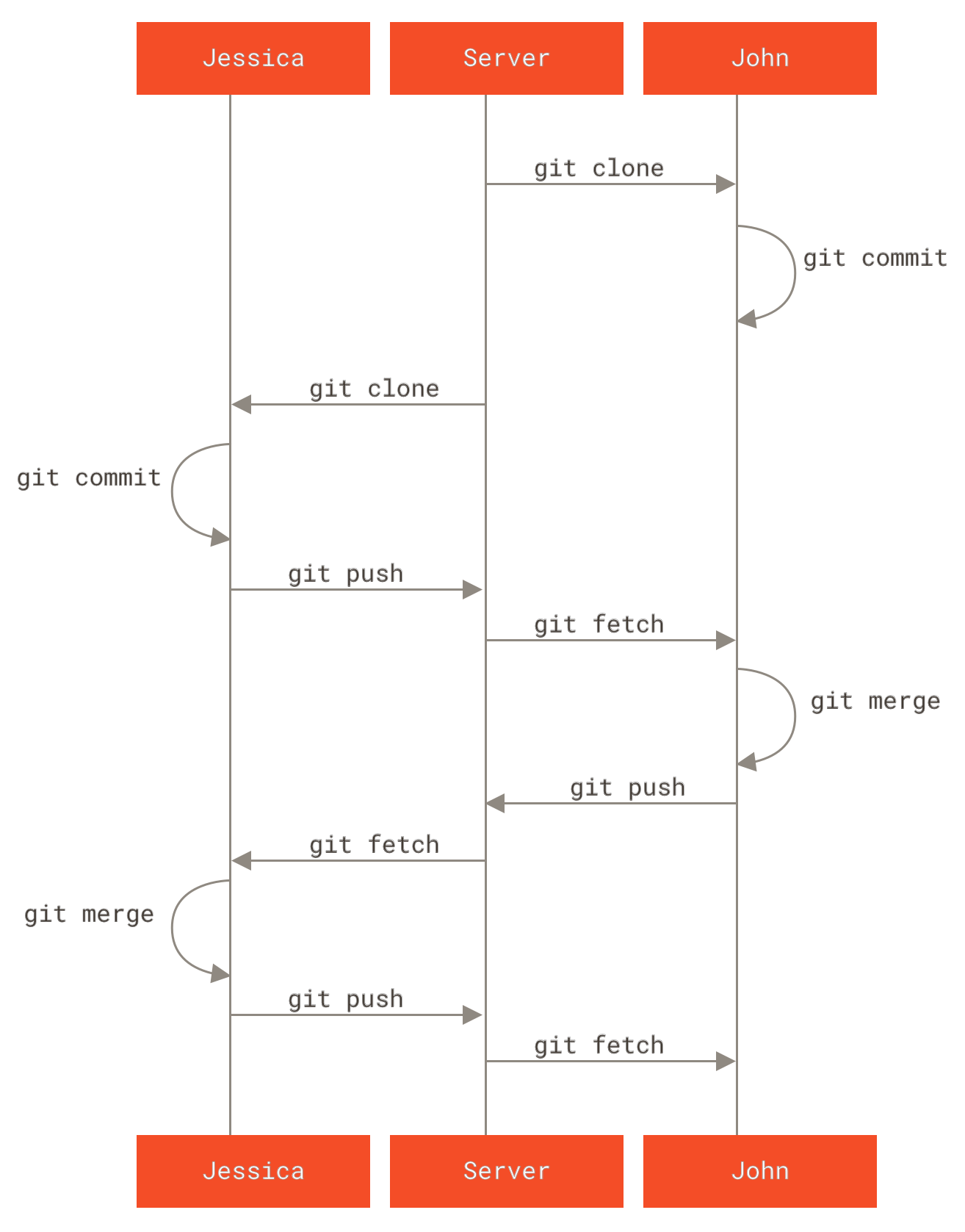
Branch : 하나의 커밋과 그 부모 커밋들을 포함하는 작업 내역
✔ git branch 브랜치명
✔ git checkout 브랜치명 : 현위치가 메인으로 이동하며, main branch 로 돌아간다
✔ git merge 브랜치명 : 체크아웃한 branch들과 합쳐짐
✔ git rebase 브랜치명 : ex) 분선을 타다가 main으로 합칠 때 주로 사용,
만약 최신화가 된 것이 rebase된 branch 라면 git rebase main을 해주면 해결됨
✔ git checkout 헤드명 : 최신화된 커밋에 checkout을 하여 head로 지정이 가능하다.
해시를 지우는 것만으로 데이터를 없앨 수 있기에, 간편하다.
✔ git checkout 브랜치명^ : ^는 상대참조를 해주기에, 해당 branch 명의 부모 커밋으로 올라간다.
^를 통해 head를 부모 커밋으로 옮겨서 확인할 수 있다.
^연산자 & ~ 연산자
^ 를 이용하면 거슬러 올라가려는 만큼 연산자를 작성해줘야 하지만,
~(틸드) 연산자를 사용하면 ~뒤에 숫자만 써주면 ~N를 통해 뒤로 N번 옮길 수 있다.
EX) N번 올라간다 했을떄
1) git branch main^^^^^^^^^^^^^^^^^^^ 2) git branch main~N
>> git branch -f main HEAD~3
: 위와 같이 사용하면 main을 HEAD(최신커밋/내가 checkout되어있는 곳)기준 뒤로 3칸 옮기는게 된다.
-f 커맨드를 통해 브랜치를 특정 커밋에 직접 재지정 가능하다
설명이 미흡해서 이것저것 다 시도해보니까 알게 된 것
git branch -f [브랜치명(a1)] [목표 커밋(a2)] 을 지정하면 a1이 a2위치로 이동된다. -f 커맨드가 입력되어야만 사용 가능
git을 되돌리는 방법
: reset - 브랜치가 예전의 커밋을 가리키도록 이동시키는 방식(말 그대로 reset을 시킨다)
: revert - 로컬 branch 로 사용할 경우, reset을 사용해도 되지만 공동작업을 하는 경우에는 git revert를 많이 쓴다.
git reset HEAD~1 ?
git cherry-pick <commit1> <commit2> <~~~~~~~~
: 현 위치의 아래에 있는 일련의 커밋들에 대한 복사본을 만들겠다는 것
interactive rebase
: rebase 명령을 사용 시, -i 옵션을 같이 사용
i옵션을 사용하면 git은 rebase의 목적지가 되는 곳 아래에 복사될 커밋들을 보여주는
텍스트 편집기(EX: VIM)에서 파일을 띄운다.
각 커밋이 구분 가능하도록 각각의 해시와 메시지들을 보여준다.
=> 적용 커밋들의 순서를 텍스트 편집기에서 바꾸기 가능
=> 원치않는 커밋들 제거
=> 커밋을 SQUASH 가능(커밋합치기)
출처 : https://git-scm.com/book/ko/v2
Git - Book
git-scm.com
https://midnightcow.tistory.com/entry/Git-Command-%EC%82%AC%EC%9A%A9%EB%B2%95-%EC%A0%95%EB%A6%AC
'Language & Framework & GIT > GIT' 카테고리의 다른 글
| [GIT] GIT 많이 쓰는 명령어 모음 (118) | 2023.11.02 |
|---|---|
| [GIT] GIT COMMIT MSG 작성법 (70) | 2023.11.02 |


댓글
veganwithbacon님의
글이 좋았다면 응원을 보내주세요!
이 글이 도움이 됐다면, 응원 댓글을 써보세요. 블로거에게 지급되는 응원금은 새로운 창작의 큰 힘이 됩니다.
응원 댓글은 만 14세 이상 카카오계정 이용자라면 누구나 편하게 작성, 결제할 수 있습니다.
글 본문, 댓글 목록 등을 통해 응원한 팬과 응원 댓글, 응원금을 강조해 보여줍니다.
응원금은 앱에서는 인앱결제, 웹에서는 카카오페이 및 신용카드로 결제할 수 있습니다.